How to Download the Keep Me Safe App on A Mobile Device
Before you download the Keep Me Safe app, make sure you have your Access Code. This will have been emailed to you by a member of the VAP team. It will be a 7-digit code made up of a combination of letters and numbers. If you do not have this, please contact the VAP team on 0292061 6632 or email the team VAP.Velindre@wales.nhs.uk
How to download the Velindre Keep Me Safe App
Use the App Store on your iPhone to download this app.
Open your phone and click the icon.
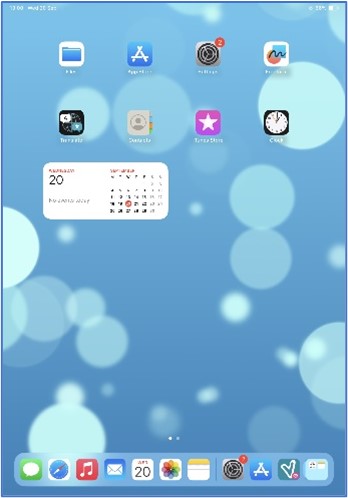
If you cannot find the icon you can swipe down from the top of your phone, a search bar will appear. You can use this to search for items such as apps and documents on your iPhone. Type in ‘App store’ in the search bar and the icon should appear.
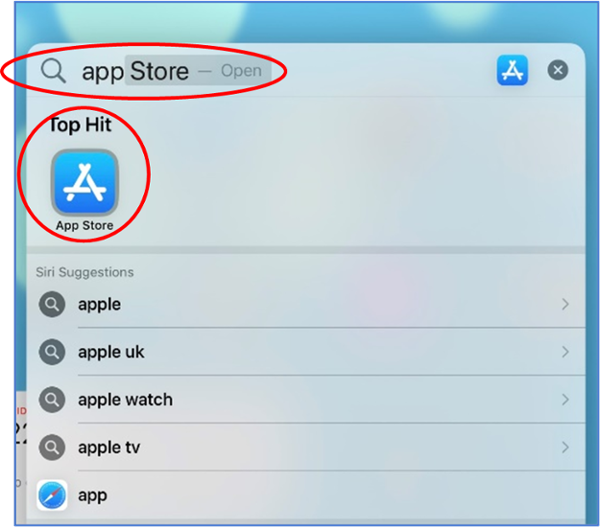
You will then see the home screen. At the bottom of the page is a menu bar.

Click the Apps icon and then in the search bar enter “Velindre Keep Me Safe”.
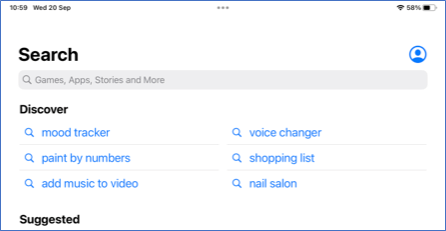
Once the Keep Me Safe app appears in the search click the ‘Get’ button.
It is important to remember to download the VELINDRE instance of the Keep Me Safe app.

When the app is fully downloaded it will appear on your iPhone home screen or within your app library.
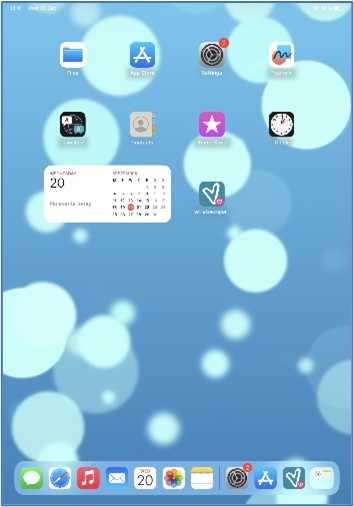
Click into the app and a screen will display, asking you to enter your patient Access Code. You cannot go beyond this screen until you have entered your unique code.
PLEASE NOTE: The unique code used below is not to be entered onto your app, this is just an example.
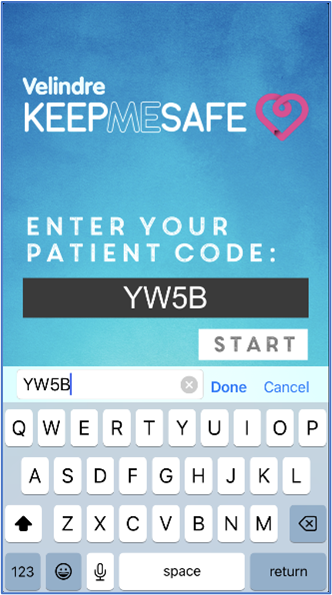
If you accidentally enter an incorrect patient access code, you will not be able to continue.
The following message will display directly: Please enter Valid ID
Please re-enter your access code and try again
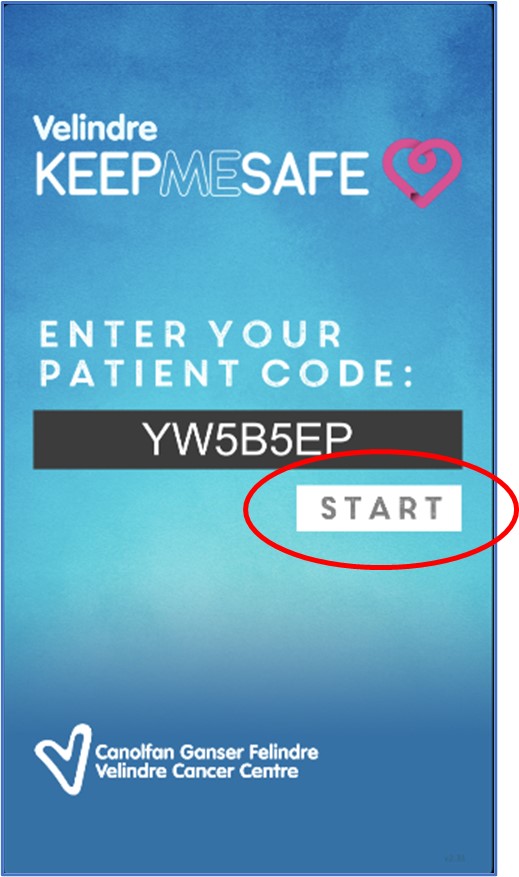
Once the patient access code is entered, and you have pressed ‘start’ you will then see the ‘End User Licence Agreement’.
Please take your time to read through this carefully. If you are happy with this then you can click ‘accept’ at the bottom.
If you do not accept you will be unable to use the app and will continue to receive assessment phone calls from the VAP Team.
The main app page for Keep Me Safe will then display. The checklist will be set to the ‘default checklist’.
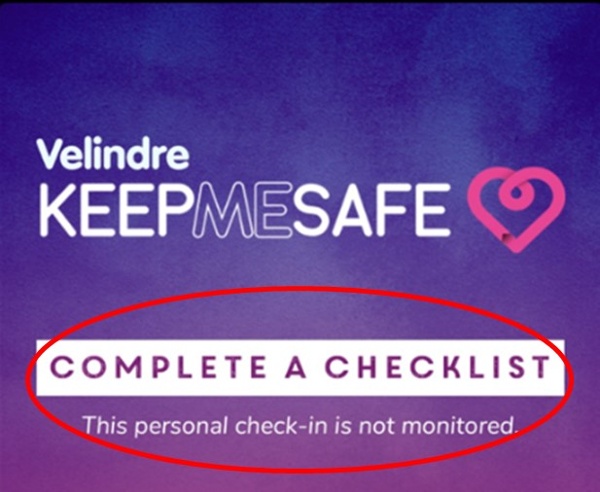
This checklist is not monitored by the VAP Team.
You will be given access to the SACT/Chemotherapy Checklist that the VAP Team monitor at specific times of the week which will be timed for your treatment day.
When you have access, you will receive a notification on your phone. When you enter the app, the checklist will then read ‘Complete your SACT/Chemo Checklist’.
Please ONLY complete this checklist ONCE.
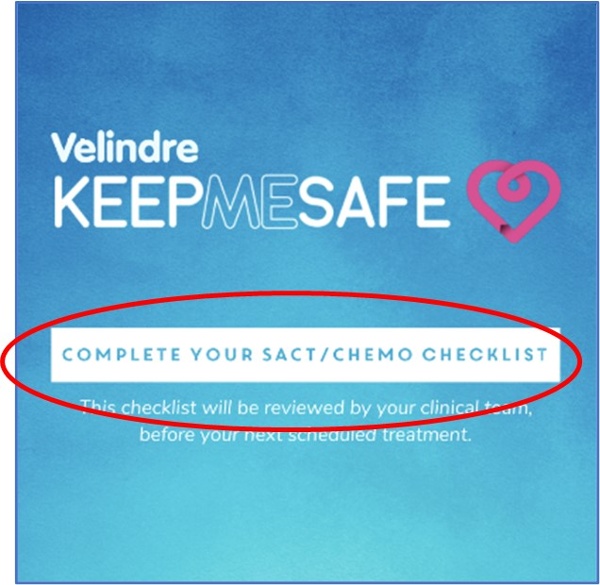
If you no longer wish to use the Keep Me Safe app, you will need to contact the VAP Team. Deleting the app from your mobile device WILL NOT automatically notify the VAP Team. Please refer to ‘How to’ Guide: How to Remove the KMS app from a Mobile Device.